By creating a calibration profile, PatternScan Pro corrects your camera's specific lens distortion and delivers millimeter-accurate measurements. You photograph a checkerboard pattern (25 mm squares) from different angles, the app analyzes the images and calculates a precise calibration profile. You'll need the printed checkerboard pattern, good lighting, and 10-20 photos from different perspectives.
Every camera has unique optical characteristics. Without calibration, lens distortion – especially at image edges – causes measurement errors when digitizing patterns. Calibration corrects this distortion and delivers scale-accurate results.
The video shows how calibration corrects lens distortion. The checkerboard lines appear curved in the uncorrected photo. After applying the calibration profile, lines that should be straight are actually straight.



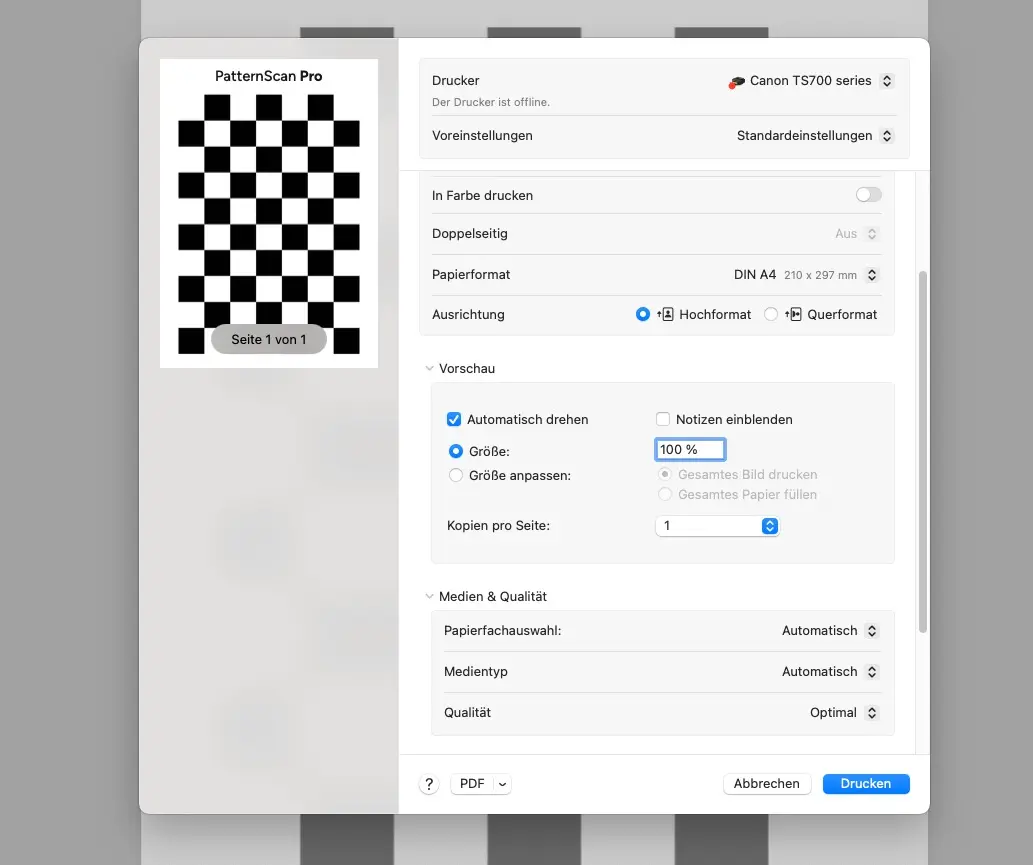


Download the checkerboard reference and print it on a standard printer. Use "100% Scale" setting – no automatic fitting. The squares must be exactly 25 mm.
Important: After printing, verify with a ruler that squares actually measure 25 mm. If the size is incorrect, check out this guide it explains what you can do to fix it.
Lay the printed checkerboard reference completely flat on an even surface. Any creases, waves, or curves reduce calibration accuracy. Provide bright, diffused lighting without harsh shadows on the reference.
Smartphone Use your main rear camera (not ultra-wide or telephoto). Tap the checkerboard on screen to focus.
DSLR Standard focal length (35-85 mm), f/5.6-f/8 aperture. Keep ISO low (100-400) for sharp images. Ensure there is no motion blur.
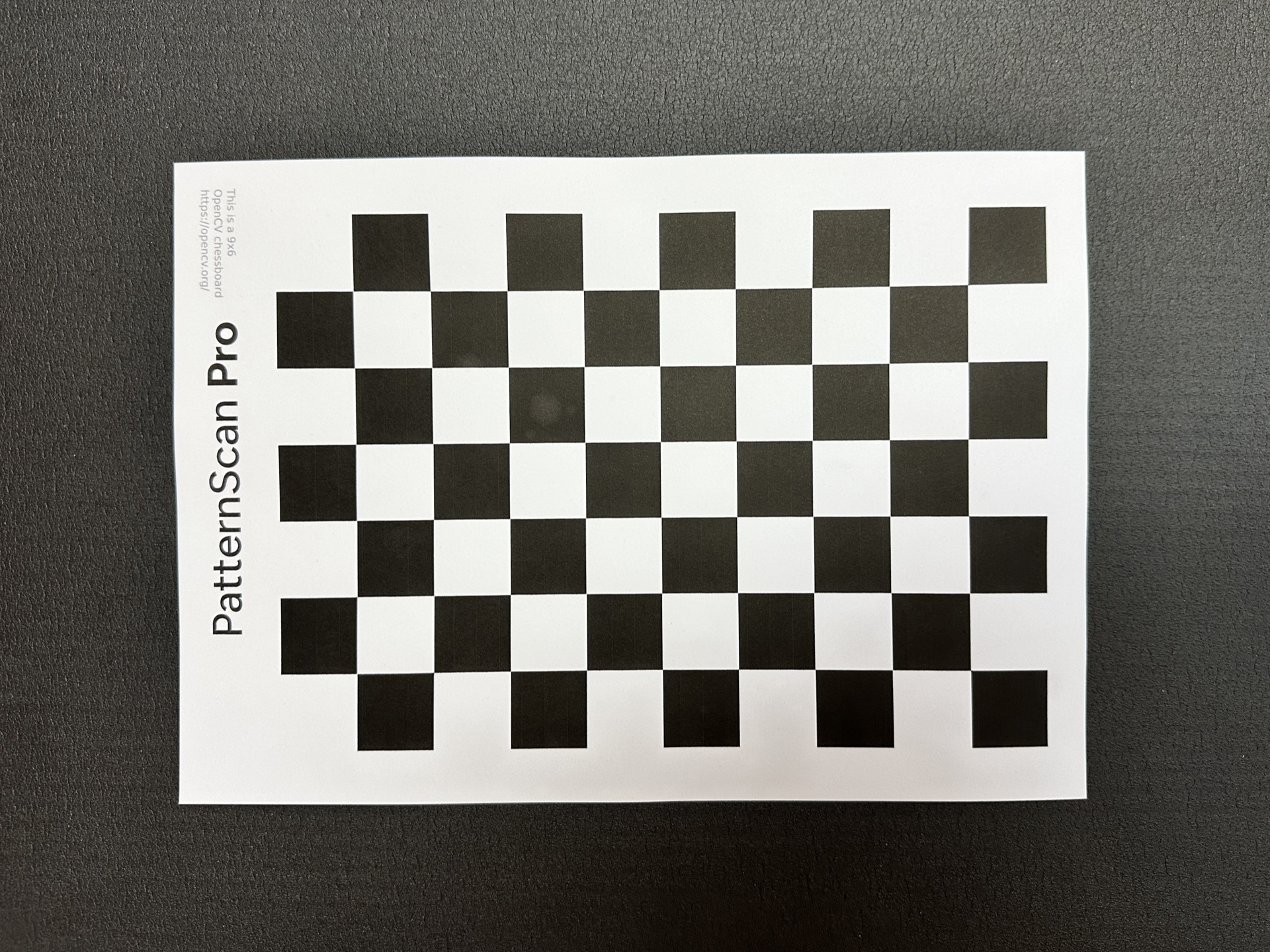





Take 10-20 photos of the checkerboard reference from different angles, distances, and orientations. The entire reference must be fully visible and sharp in every photo. The more diverse your shots, the more accurate the calibration.
Recommended distance: In most images, the checkerboard reference should fill at least 50% of the frame. Photograph from different angles – from directly above, slightly tilted left, right, closer, further away. Tap the reference on screen to set focus.
Open PatternScan Pro and go to Calibration (next to Import). Click "Create Calibration Profile". The wizard guides you through the process: Select your device type (smartphone or DSLR), name the profile (e.g., "iPhone 15 Main Camera"), upload all 10-20 photos.
The app automatically analyzes the images (takes 30-60 seconds), checks quality, and calculates camera parameters. After successful analysis, your profile is saved and appears in the profile list. You can create multiple profiles for different cameras, lenses or phones.



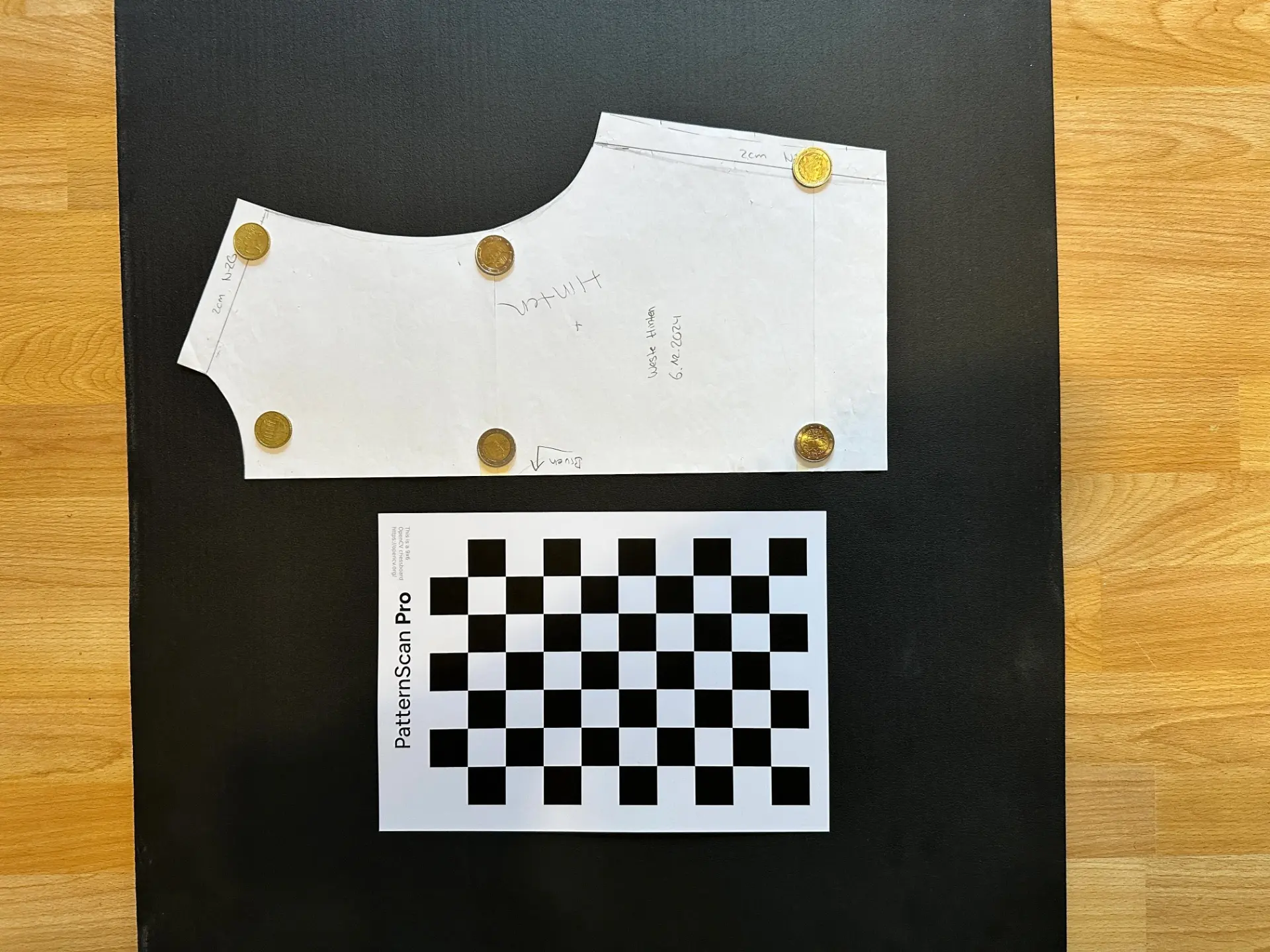


For your next pattern upload, the calibration profile should be active (the name of the profile green in the navbar). Place the checkerboard reference next to your sewing pattern and photograph with the same camera. PatternScan Pro automatically detects the reference and applies your profile.
Calibration automatically corrects lens distortion in the background. Your profile is used for all future digitizations with this camera. Measurements should now be very accurate, if you encouter Problems please feel free tu send us an email!











